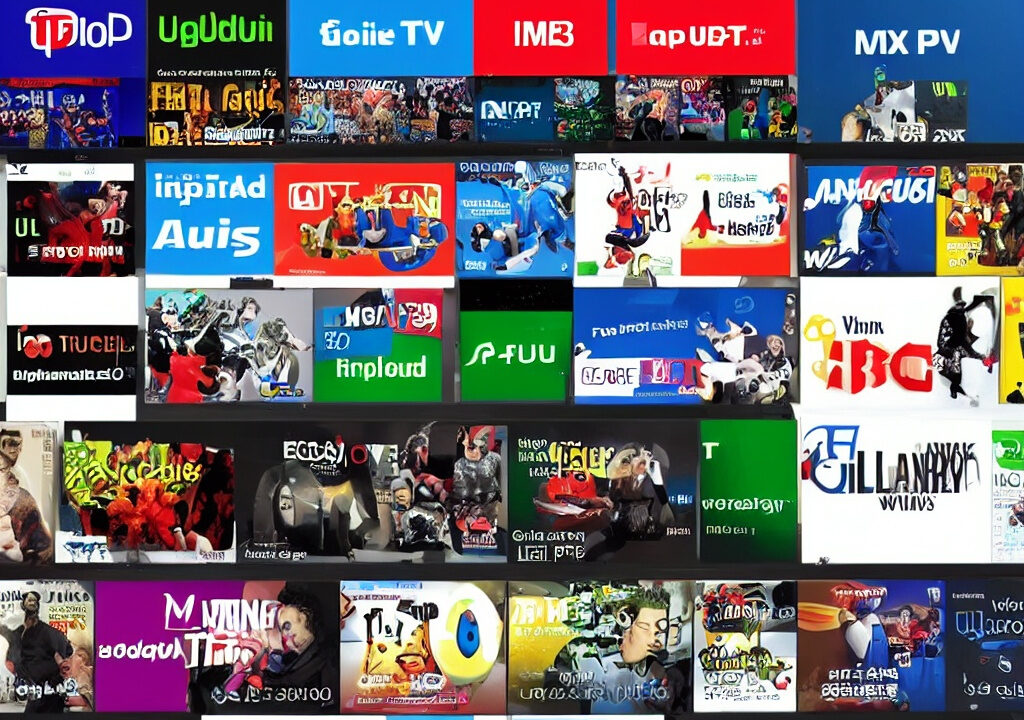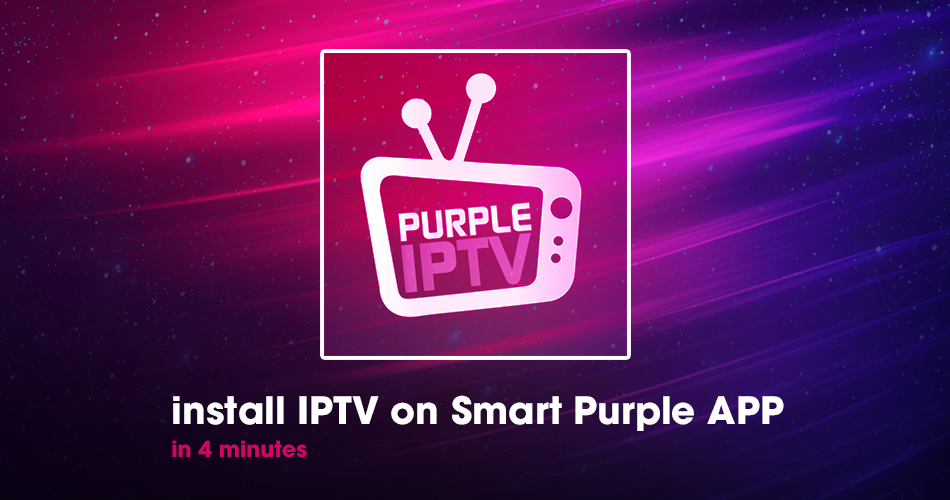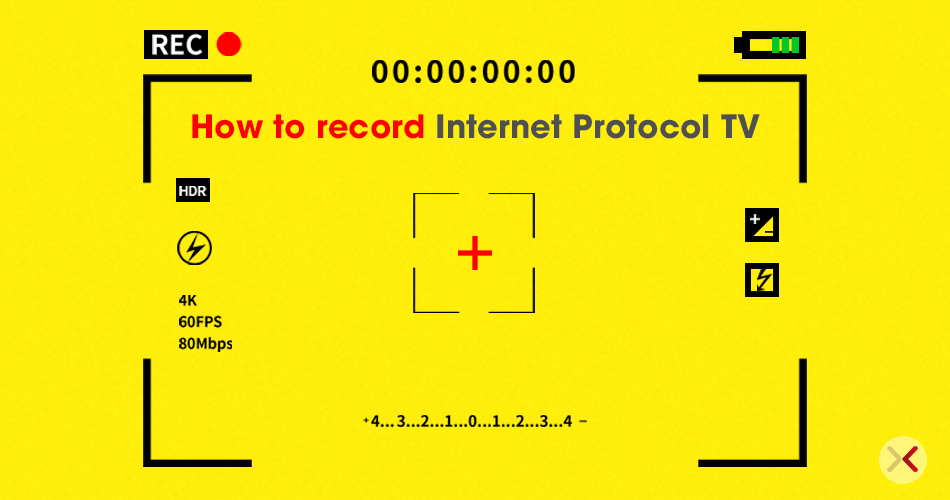
How to record Internet Protocol TV
One of the main obstacles associated with IPTV is that it is challenging to record on your IPTV device because you are watching live TV through an app that was not intended to record what you’re watching. However, this guide will show you how you can record on your IPTV while watching your favorite show, movie, or sporting event. This solution will work with any internet protocol television device such as the amazon firestick, Mag box, Nvidia Sheild, Zgemma boxes, and any other device you may use to watch IPTV. However, this solution will not work for apps that are built into your Smart TV, such as the SmartSTB app. So, if you are using a smart TV and would like to record, you may want to look into purchasing an actual IPTV box.
Option 1 – Use TiviMate IPTV Player
This option is for IPTV users who use a firestick or android box. If you are not using an amazon firestick, android box, or an android based smart TV, move to the aforementioned option two for another way to record on your IPTV.
Assuming you already have an IPTV subscription, you will head to the app store and download TiviMAte IPTV Player. TiviMate is a free app that allows you to record your favorite IPTV programs. Once you have the app, you can easily record, and once inside the app, you can see the record functions. Using this method will require you to have sufficient space to record on your android box. If you are using an amazon firestick, you will most likely want to use a USB flash drive to expand storage space, because firesticks have very limited internal storage. This method will also require you to have two connections from your IPTV provider, and many people only have one, but the next options will only require one connection.
Option 2 – Record IPTV directly to a game capture card
This option will require you to purchase a cheap gaming capture card. Once you have a card, you will plug the HDMI cable of your firestick or IPTV device into the capture card instead of plugging your IPTV device’s HDMI cable directly into your TV. Then you will connect the output HDMI socket on the gaming card to your TV.
Once you have it all hooked up, then all you have to do is plug a USB hard drive into the gaming capture card and anything that you watch on the TV will be recorded. Once you have finished recording, simply unplug the USB drive from the card and then plug the USB into your TV or laptop to watch the recording.
Option 3 – Record IPTV using an HDMI Splitter
This last method will require a computer or laptop to save live TV recordings so, this option is not ideal for some users. However, some users have no problem recording directly onto their laptops, and some may even have a PC media server by the TV that they can record to. All you need for this option is a cheap HDMI splitter.
Simply plug your IPTV device into the input on the HDMI splitter. You will then have two outputs so, one of these will go to your HDMI socket on the TV, and the other will go into the HDMI port on your laptop or PC. Once you have the splitter connected properly, you’ll be ready to record. To record, you’ll need an OBS program (Open Broadcaster Software) program.
Concluding Thoughts
You may find many other options over the web for “ How to record on IPTV” but, These are the three best options to record IPTV on any IPTV device!
Start Order your IPTV Subscription today.
Resource XTVLink.com