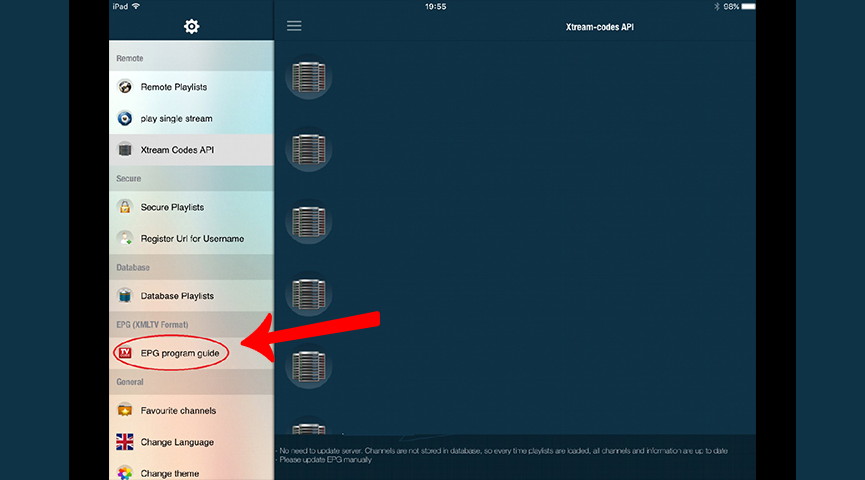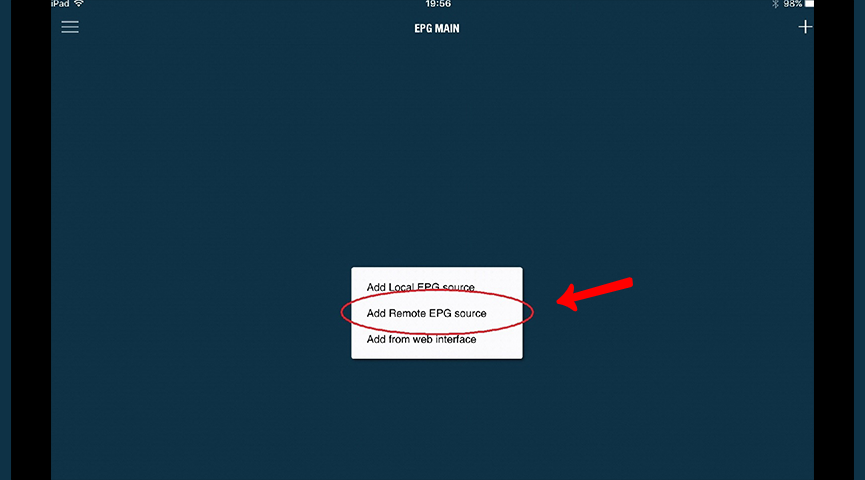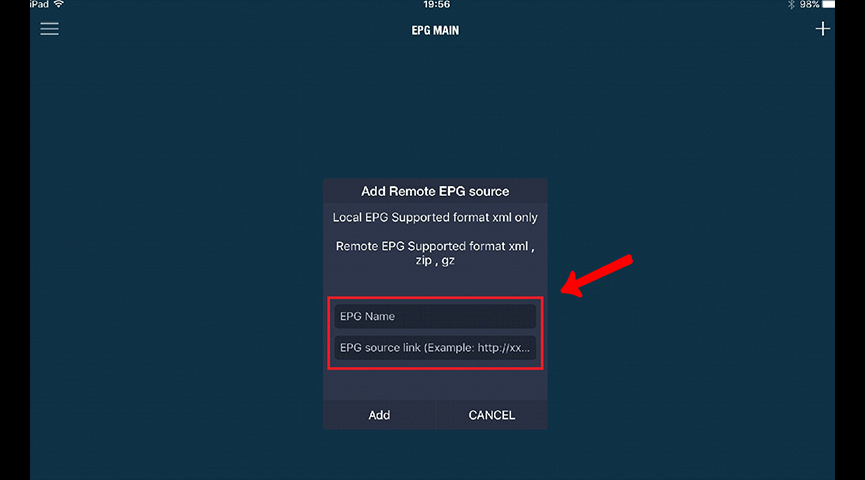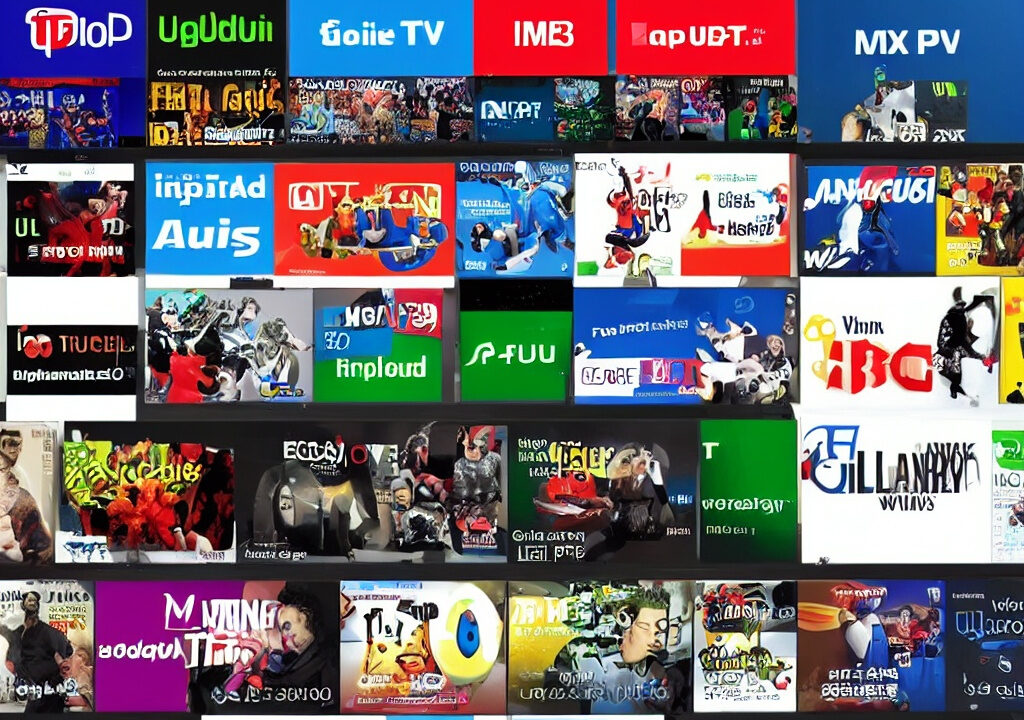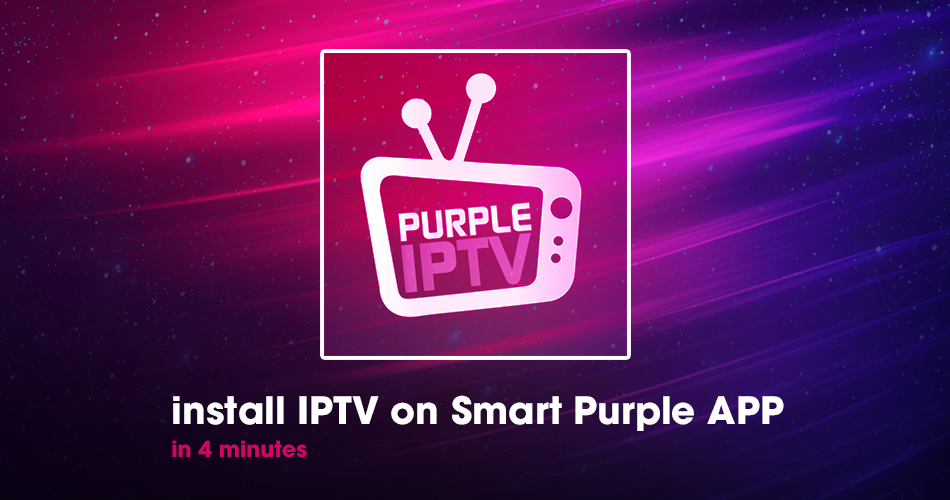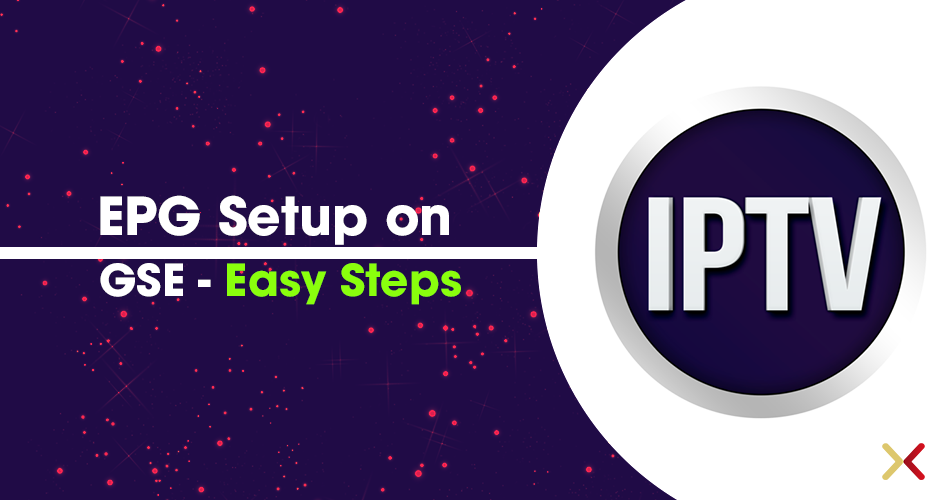
How Do I Set Up EPG on iOS With the GSE IPTV App?
This guide will show you how to add EPG to your GSE IPTV App. GSE SMART IPTV is a comprehensive user-defined Advanced IPTV solution for live and VOD broadcasts with a strong built-in player that supports most formats, including M3U, and M3u with options.
How to Add/Activate EPG on GSE Android Devices?
Step 1: Launch GSE IPTV and, in the upper left corner, click on the three lines to bring up the menu, then select “EPG program guide.”
Step 2: In the upper right corner, click the “+” sign and then select “Add Remote EPG sourc.”
Step 3: Add any words (Optional) to “EPG name,” then enter the “EPG source link” address supplied by your IPTV distributor, and finally click “Add.”
- If you’re already our client, you’ll find an EPG link delivered to your email.
Restart the app, and the TV guides will be added to your channel list.
Please keep in mind that by utilizing M3U with options as your script, there is no need to provide a separate link for EPG to your IPTV player since it contains all of the data such as EPG and Pic-icons.
Concluding Thoughts
Since the GSE is a powerful player with many device-friendly, we always recommend you to utilize M3u With Option rather than M3u format, this helps you to avoid such redundant steps.
Start Order your IPTV Subscription today.
Resource XTVLink.com