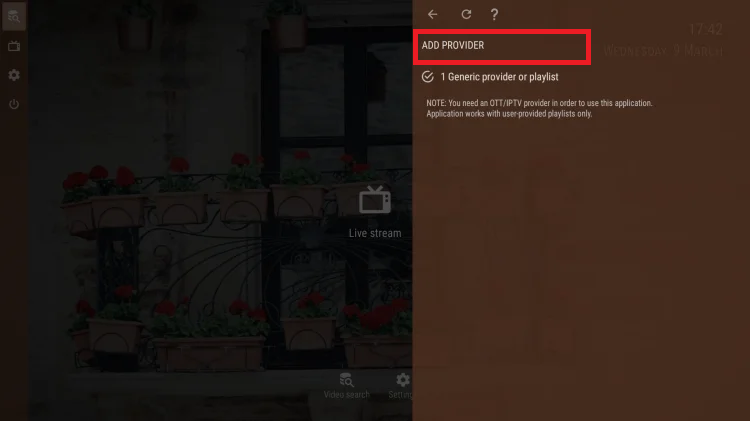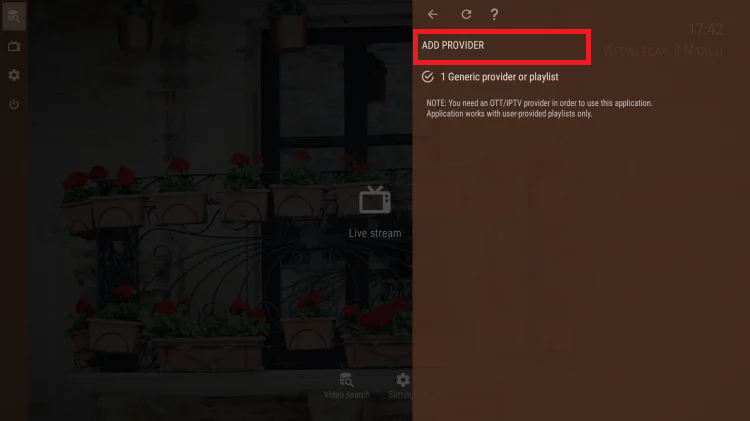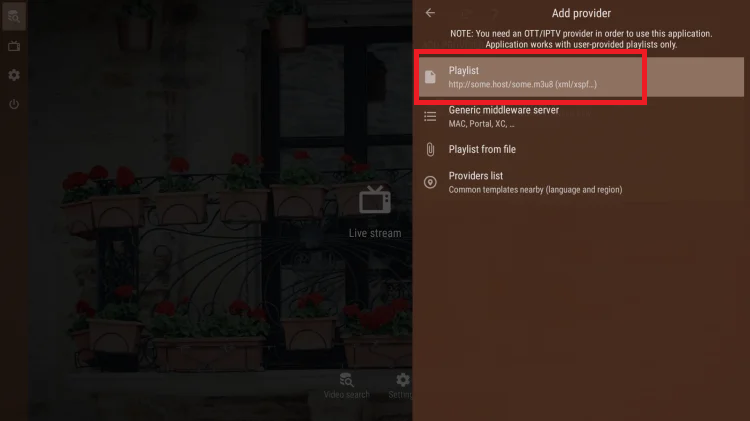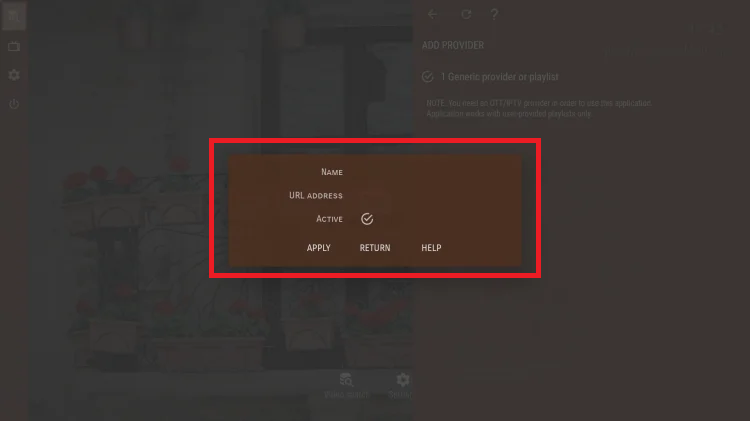What exactly is OTT Navigator IPTV?
TiviMate’s main IPTV competition on the Android TV platform is OTT Navigator. It’s quite popular among advanced users, just like TiviMate. There is minimal distinction between them; the two apps share many functions. Because the application does not give its own content, you must have playlists or m3u credentials, such as an IPTV subscription.
OTT Navigator IPTV is an Android IPTV player that supports phones, tablets, TV boxes, and Android TV.
How to install OTT Navigator IPTV on Android devices?
OTT Navigator IPTV is available for Android TV, Android Box, Android Phone, and Android Tab. The steps are as follows:
1) Navigate to the Google Play Store on your device and search for the OTT Navigator IPTV app, or Click here
2) To install the program, follow the on-screen directions. Once the installation is completed, you can access the application to configure your IPTV subscription.
How to Install the OTT Navigator IPTV App on Amazon Fire TV Stick?
Although the OTT Navigator IPTV App is accessible on Google Play for Android, it is not available on Amazon Store. As a result, if you wish to use it on FireStick, you must sideload it. In this article, we will download the OTT Navigator IPTV APK using the Downloader app.
1) Allow installation of apps from unknown sources: Go to Settings > My Fire TV > Developer options > Click “Install unknown apps > “Click ” Turn On”.
2) To Install the Downloader App: Go back to the home page, type Downloader in the search bar, then download and install it.
3) Open the Downloader App, enter https://www.xtvlink.com/get-app/OttPlayer.apk in the address bar, and click ‘Go’.
4) Wait for the download to complete and select Install. Next, To activate your IPTV subscription, input your IPTV subscription.
How do I get an IPTV subscription?
To begin, browse the XTVLink IPTV shop page and select the IPTV subscription you prefer. Then you’ll be led to the payment page, and after that’s completed, you’ll receive an email with your subscription details.
You now have the M3U link, which you will need to set up your OTT Navigator IPTV subscription in the following stage.
How to configure IPTV subscriptions in OTT Navigator IPTV?
1) Open the OTT Navigator IPTV app, select Settings, and then select the first option ‘Provider’ from the right menu.
2) Select ‘Add Provider’ as the first option on the list.
3) Click on the option ‘Playlist’.
4) We will next proceed to add the m3u URL.
5) Insert the M3U link that was supplied to you by your IPTV provider, click ‘Apply’ and you’re done.
For reference, if you subscribe to XTVLink IPTV, the playlist link will be provided in the email that reflects your subscription.
The best alternative to OTT Navigator IPTV
TiviMate’s interface is more professional, and the user interface is extra user-friendly, although you may disagree. Check out both possibilities before selecting the finest IPTV app for your needs.
Request an IPTV Trial today.
Source XTVLink.com