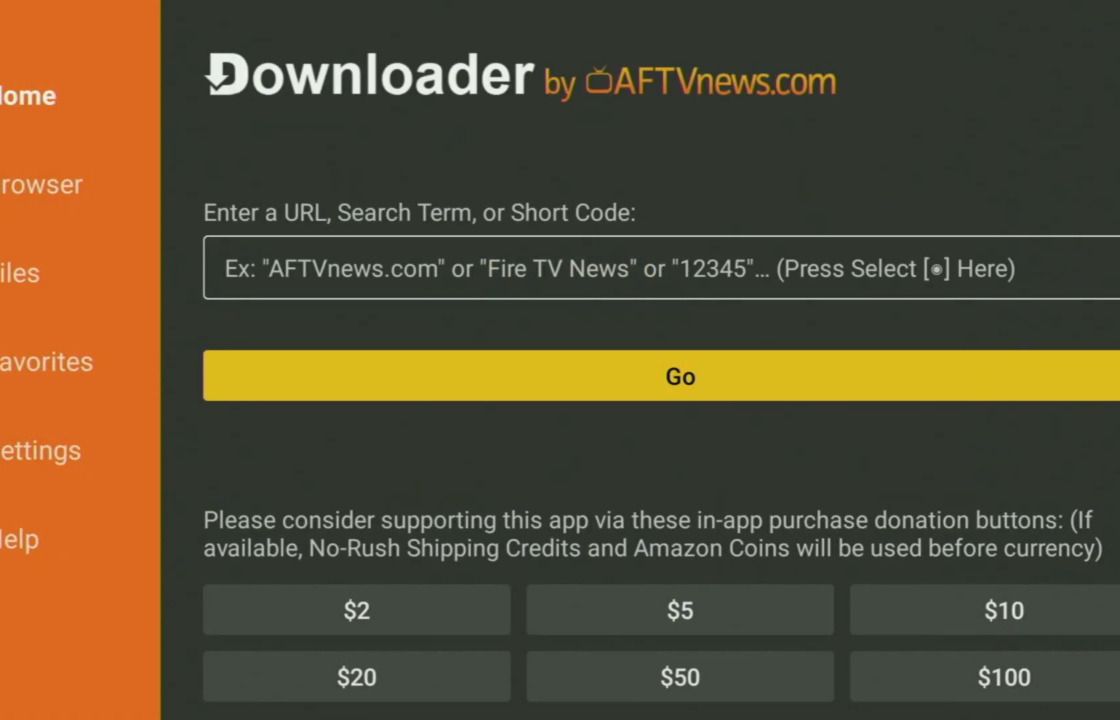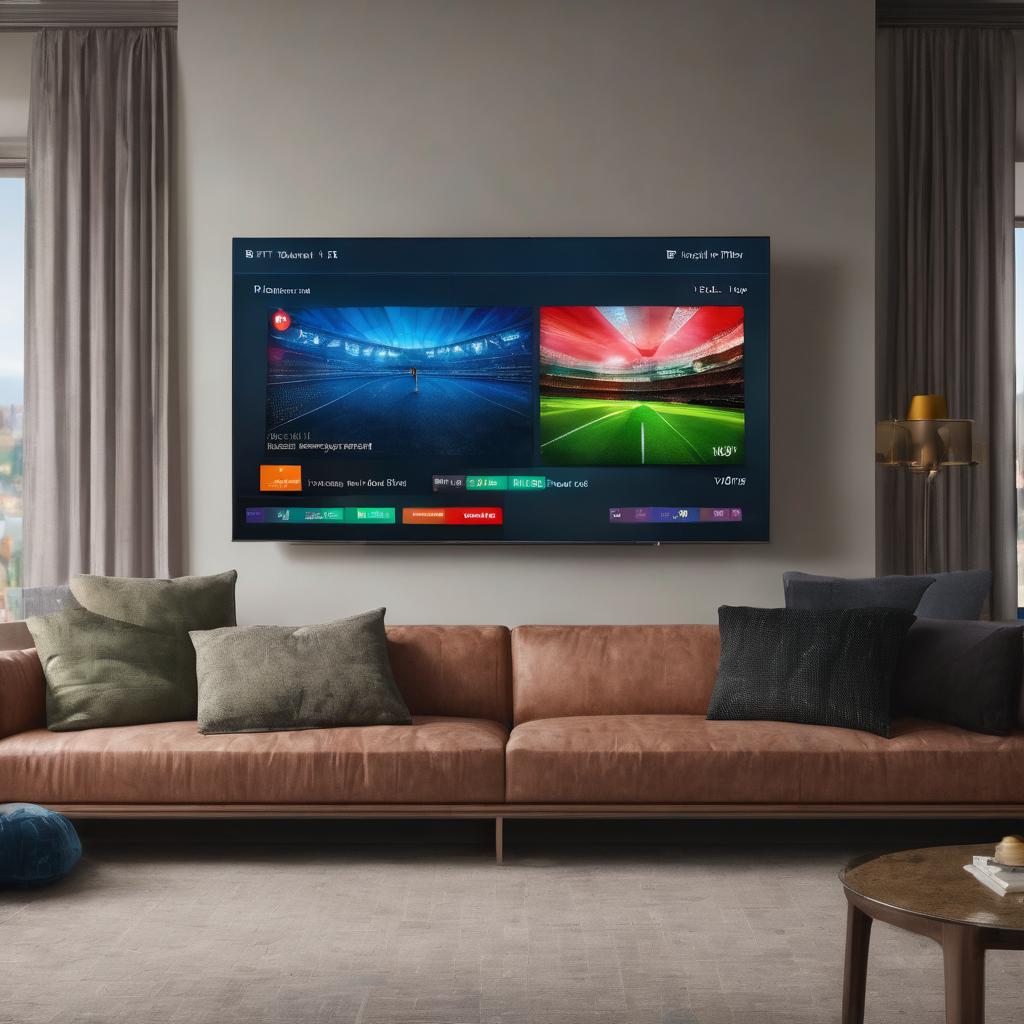
Smart IPTV APP isn’t directly available on the official app stores of Android TV or Amazon Fire TV devices due to certain policies. However, you can sideload the Smart IPTV app using a method called “sideloading.” Here’s a general guide to do so:
Setup Smart IPTV on Android TV:
- Enable Unknown Sources:
- Go to Settings on your Android TV.
- Select Device Preferences.
- Go to Security & Restrictions or Privacy & Security.
- Toggle Unknown Sources to allow installation from unknown sources.
- Install Downloader App (if not installed):
- Go to the Google Play Store.
- Search and install the app named “Downloader.”
- Download Smart IPTV APK:
- Open the Downloader app.
- Enter the URL where you can download the Smart IPTV APK. This might be found on their official website or through a trusted source(Download Smart IPTV APP).
- Install Smart IPTV:
- After the APK file is downloaded, open it using the Downloader app.
- Follow the on-screen prompts to install the Smart IPTV app.
- Use Smart IPTV:
- Once installed, open the Smart IPTV app and follow their instructions to set up your IPTV service.
Setup Smart IPTV on Amazon Fire TV:
- Allow Apps from Unknown Sources:
- Go to Settings on your Fire TV.
- Select My Fire TV or Device.
- Choose Developer Options.
- Turn on Apps from Unknown Sources.
- Install Downloader App:
- Head to the Amazon App Store.
- Search and install the app named “Downloader.”
- Download Smart IPTV APK:
- Open the Downloader app.
- Enter the URL where you can download the Smart IPTV APK. Ensure it’s from a trustworthy source.
- Install Smart IPTV:
- Once the APK file is downloaded, open it using the Downloader app.
- Follow the installation instructions that appear.
- Launch Smart IPTV:
- Locate Smart IPTV in your apps list.
- Open the app and proceed with the setup instructions provided by Smart IPTV.
Remember, sideloading apps involves a level of risk as it can potentially expose your device to harmful software. Always ensure you download apps from reputable sources and be cautious while granting permissions.
Additionally, as app installation methods may change and device settings might vary, it’s a good idea to refer to the official Smart IPTV website or community forums for any updated or specific instructions related to your device.
Concluding Thoughts
Always keep an eye out for any official updates or changes in policies from Smart IPTV or your device’s manufacturer that might affect the app’s functionality or installation process. When in doubt, refer to official documentation or community forums for the most accurate and up-to-date information.
Request an IPTV Trial today.
Source: XTVLink.com