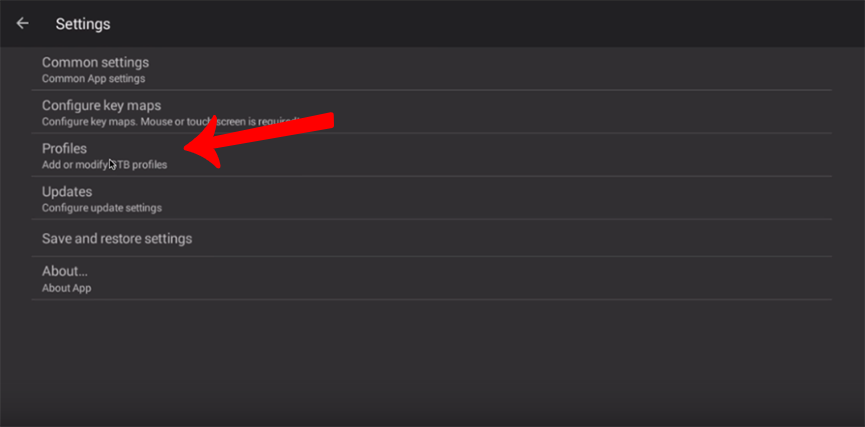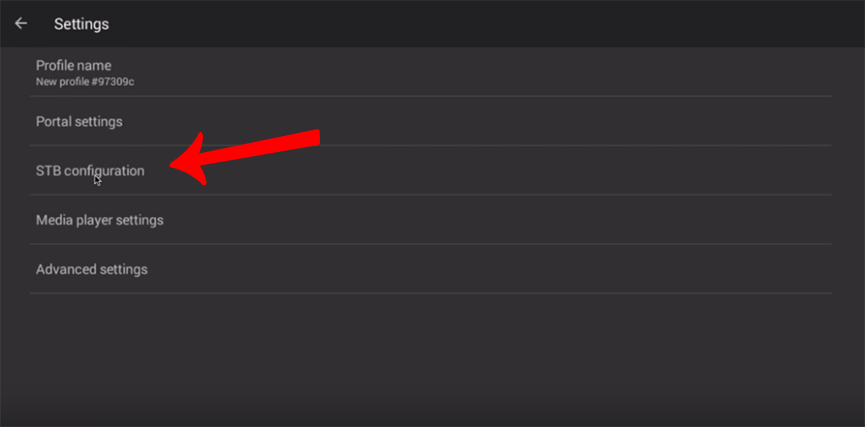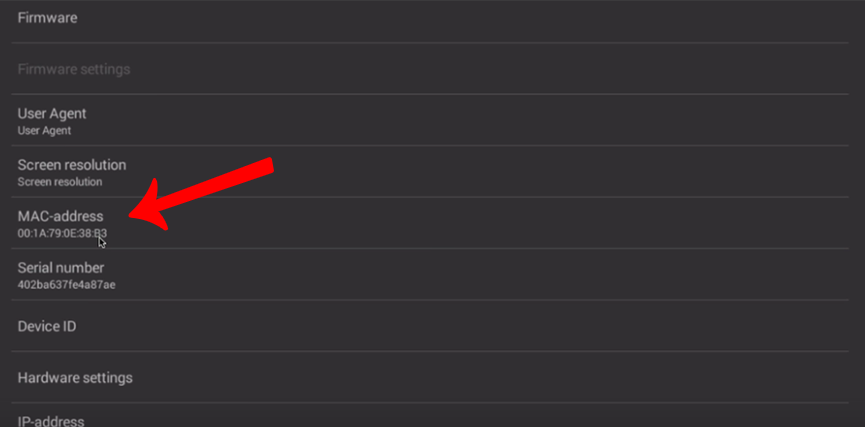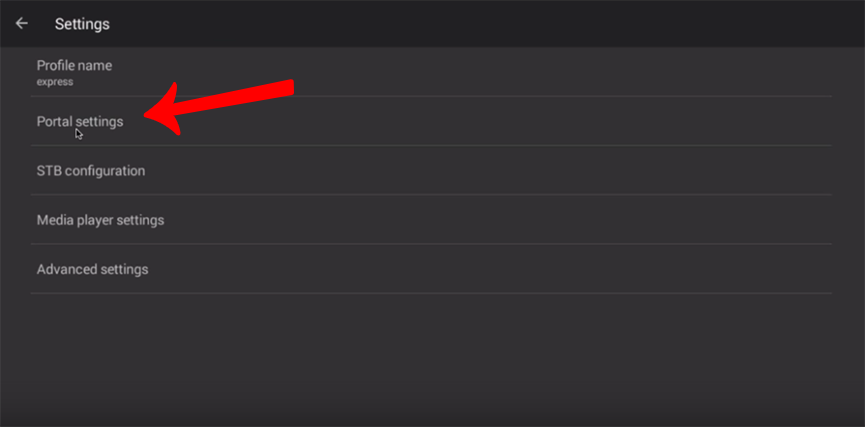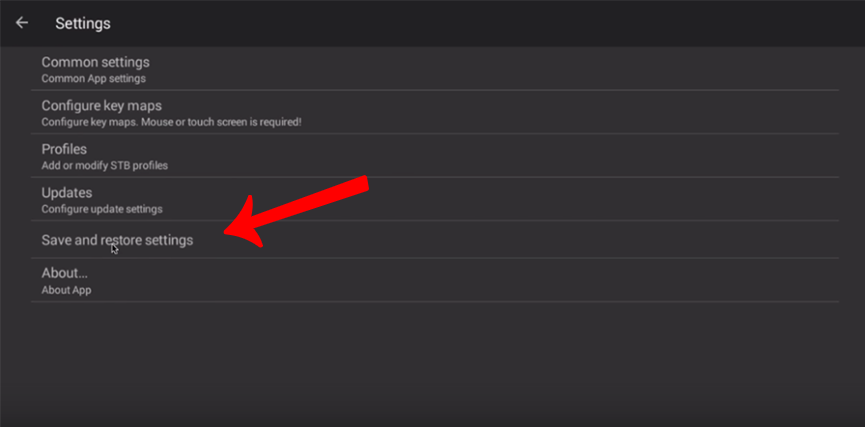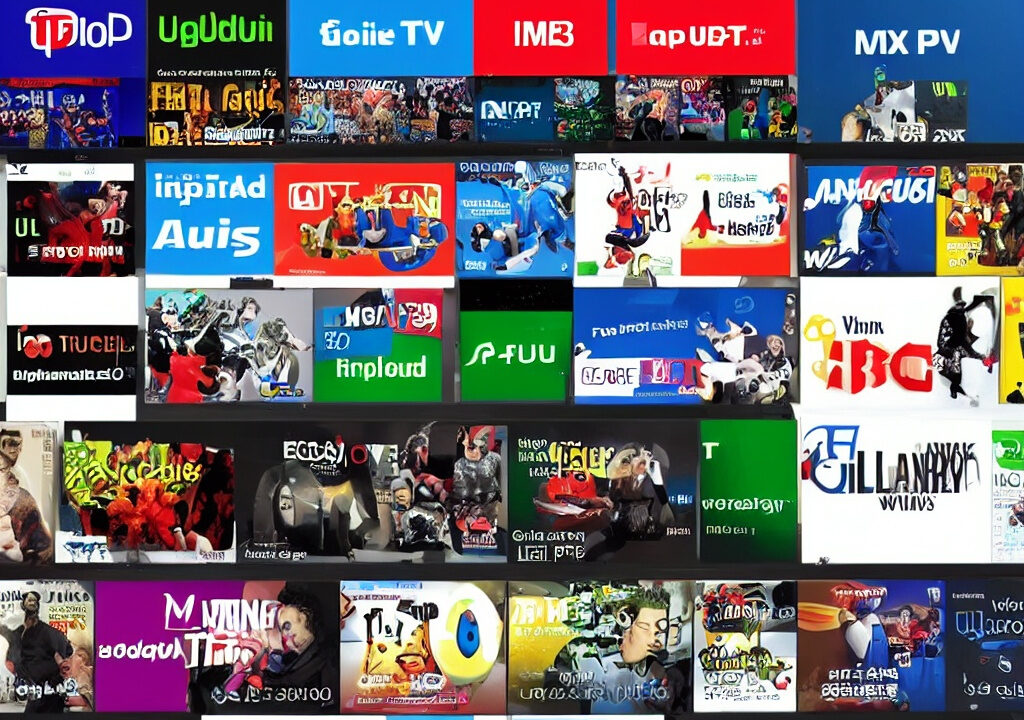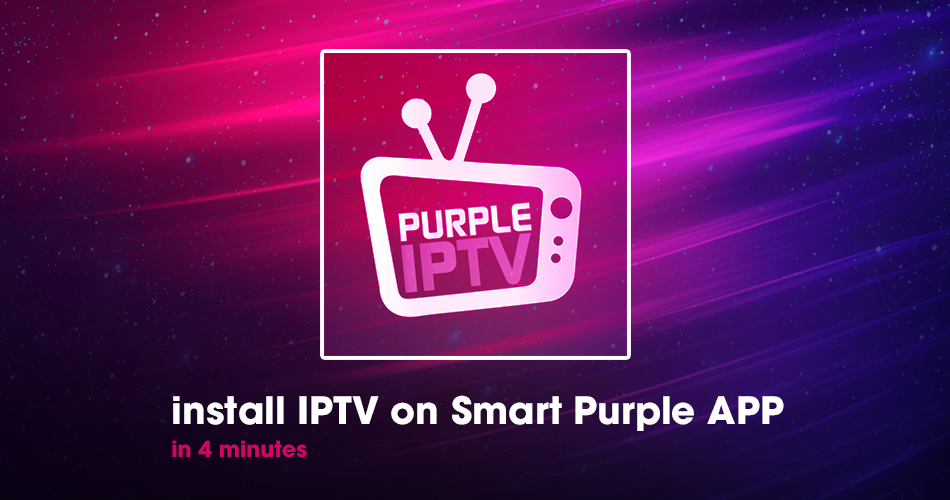Set-top boxes are amazing devices to watch IPTV. If you do not want to acquire a Mag Set-top-box such as the model 254, or 255 you may emulate the hardware and interface of a Mag box using Android devices.
Please keep in mind that this emulator requires capable hardware to run.
This application is developed for advanced users! to work effectively, it must first be set up, and if you’ve never installed an IPTV box before, the process may be complex.
Important~ Because this is not an official application, hackers may use it to steal your IPTV subscription details, and hence we do not provide it.
Setup STB Emulator and STB emulator Pro
Step 1: To begin, you needed to download the STB emulator application from Google Play and install your desired one.
- STB Emulator Download Link. Click Here
- STB Emulator Pro(Download Link available at the end of this article).
Step 2: Select ‘Settings‘ in the upper right corner, and if this is the first time you’ve opened the app, you’ll see ‘Configure Application‘ instead.
Step 3: Select ‘Profile’ > Select “New profile“ can be any name you wish to be.
Step 4: Select ‘STB Configuration’, and Find your MAC Address. If you don’t know what is MAC Address, click Here for more info.
A MAC address is one of many types that you’ll need to associate your device with your subscription. It often begins with “00:1A:79:… “; you should supply your IPTV provider with the whole MAC numbers.
Tip: If the MAC you have doesn’t start with ’00:1A:79: … ‘, Turn on your device and open the Application. In the main menu select System and then ‘System info‘ > Select the ‘Network tab‘.
Write down the last 6 characters of your Mac address (For instance: If your Mac address is ‘2A:B3:35:03:E7:36‘ then you should write down 03:E7:36)
In the text field enter 00:1A:79: followed by the last six characters of your Mac address (For example 00:1A:79:03:E7:36)
The below is shown our MAC of MAG BOX and it`s needed to be provided to your IPTV provider.
Step 5: Get back to the ‘Portal settings‘ section and click ‘Portal URL‘ to input the Portal address supplied by your IPTV provider.
Step 6: Get back and select ‘Save and restore settings‘ > ‘SAVE SETTINGS AND PROFILES‘. Restar your device will cause the portal to load.
You have successfully configured an Android device to act as an IPTV set-top box.
- STB Emulator Pro(Download Link aviliable at the end of this articlet) Download Link. Click Here
Concluding Thoughts
The legit way is always the best way, such tricks and tips helps you and the community to be flexible and save some peeny.
Start Order your IPTV Subscription today.
Resource XTVLink.com