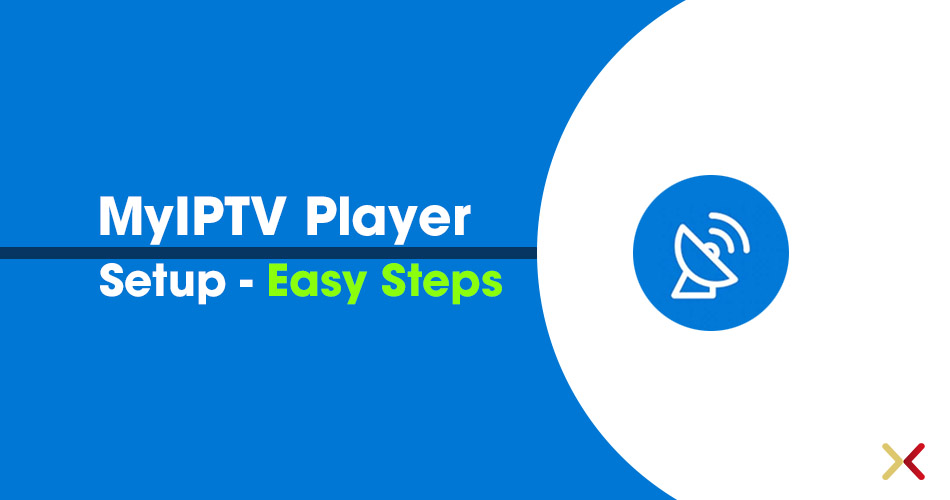
MYIPTV Player Setup Tutorial
This is an exceptional media player with EPG to play your IPTV channels on your Windows/PC, Laptop, Phone, Windwos10, and Xbox One. You can simply load your M3U playlist from storage or remote source and you are good to go.
It`s mandatory to have an account on Microsoft to get the APP directly via the Link or Windows APP Center.
Note: This is a player only, and doesn’t include TV channels. You need to have an IPTV subscription with an IPTV provider to load channels on this app. If you have not? Place a subscription now
Load IPTV channels to MyIPTV player
- Install IPTV on Windows, Xbox, and windows phone. It can be done through APP Center or Download MYIPTV Player
- Navigate ‘Settings’ and open ‘Add new playlist and EPG source‘ and you’ll find the below screenshot.
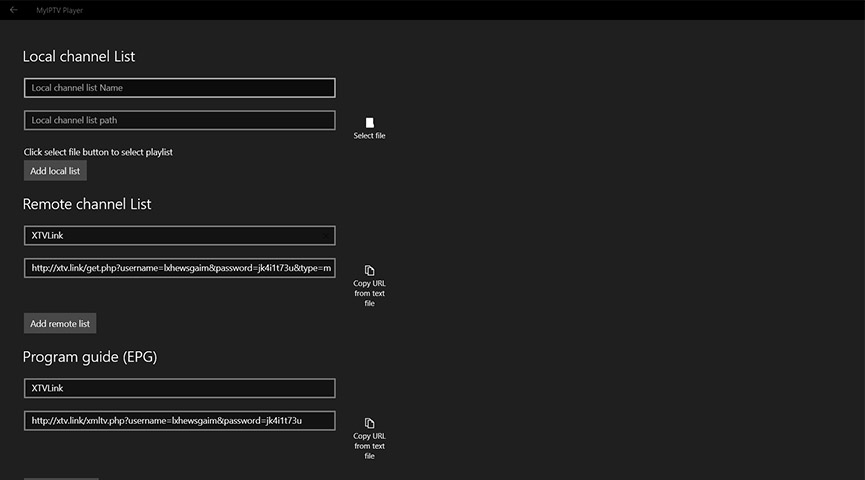
- In this tutorial, we cover the ‘Remote Channel List’ section only! please submit the details you receive on your email as shown above. It`s mandatory to click on the ‘Add remote list’ button right after filling the details we send to you, through details.
- Back to Settings and select over the box in ‘Select Channel playlist’
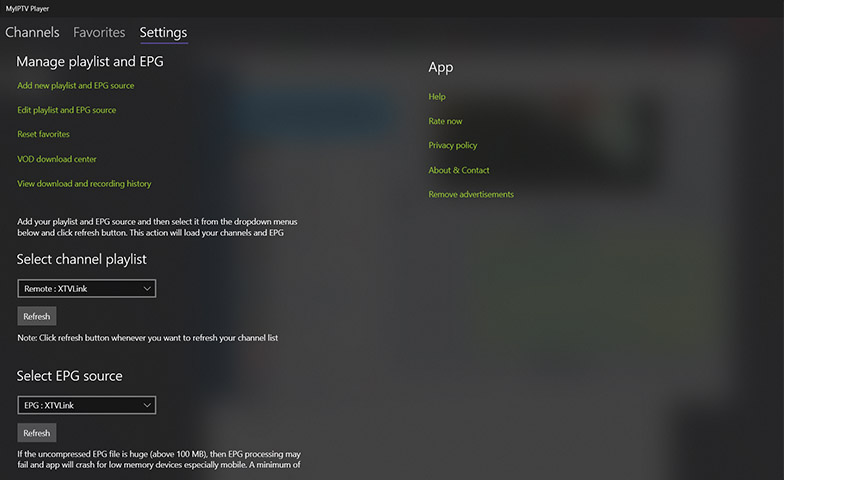
- Once selected, click on the ‘Refresh’ button and wait for the list to be loaded.
- Time to start watching and enjoy! You can hover the list marked as red in the below image.
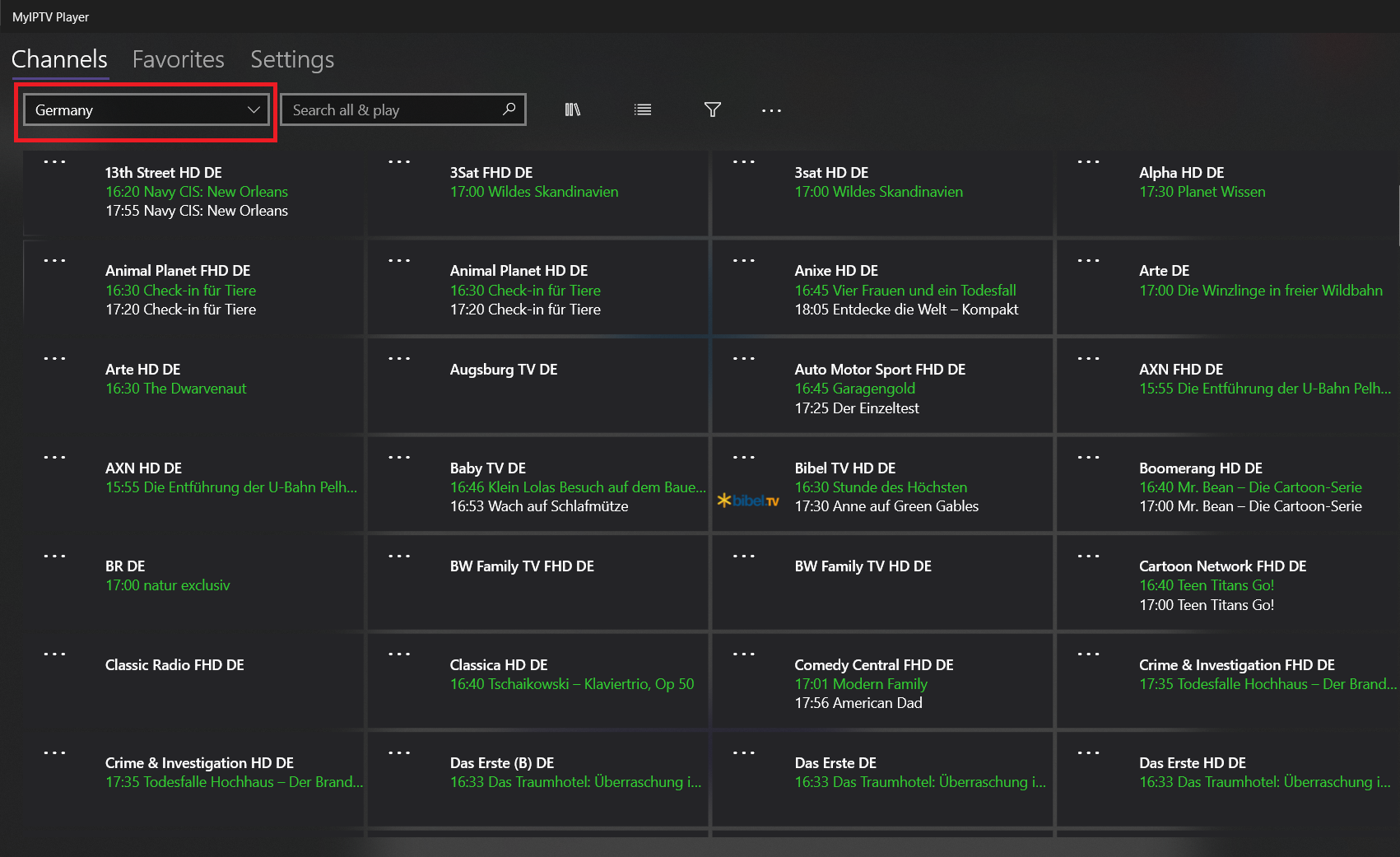
A great awesome feature that we recommend, enabling a PIN for your application to avoid streaming anybody that yours. To do this. navigate to the ‘Setting’ find the ‘PIN’ section.
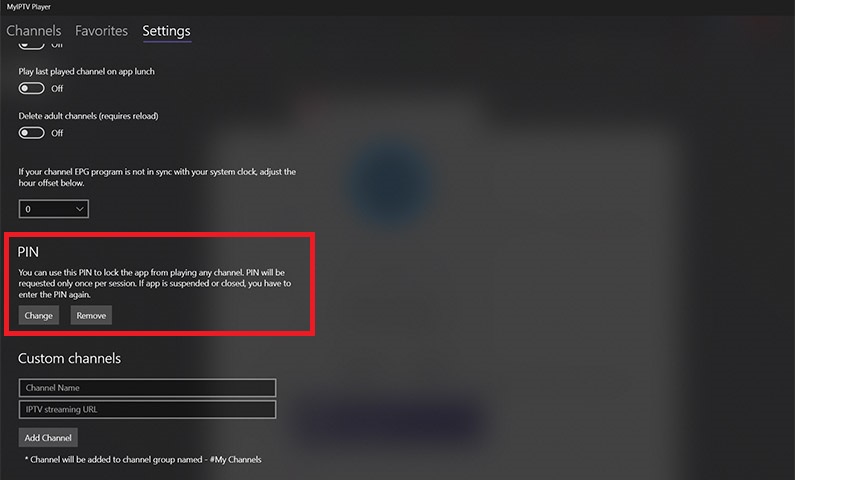
Concluding Thoughts
MYIPTV Player is still the best alternative for VLC Player, it has much more feature to value your experience, you can have EPG, Filtering, long list support, PIN, and many more on this Microsoft free APP.
Start Order your IPTV Subscription today.
Resource XTVLink.com
