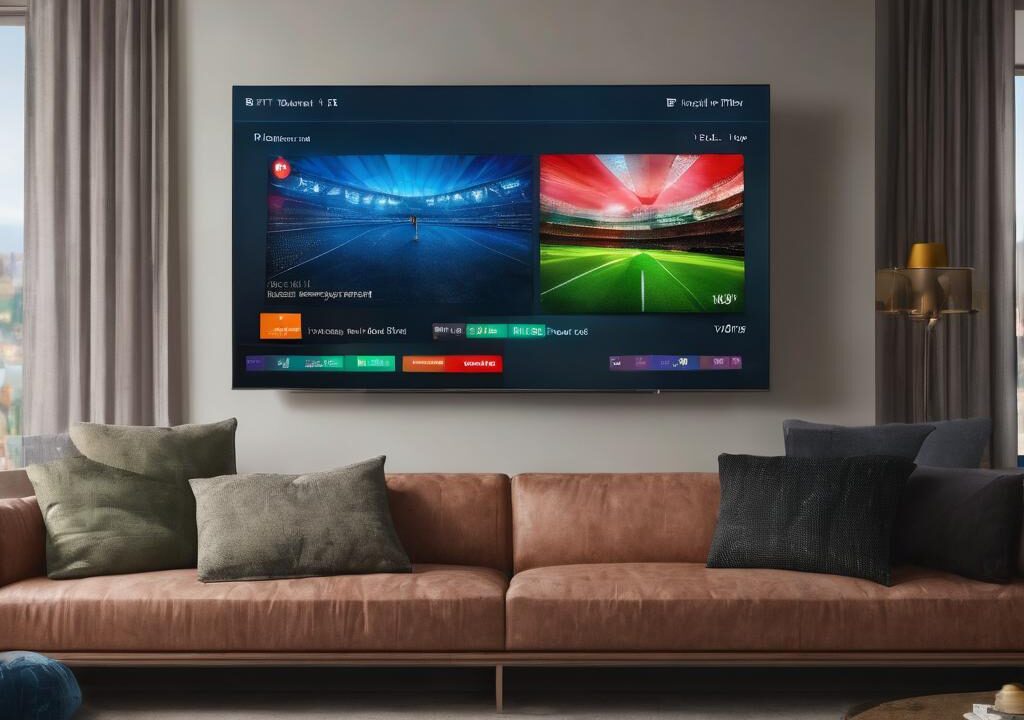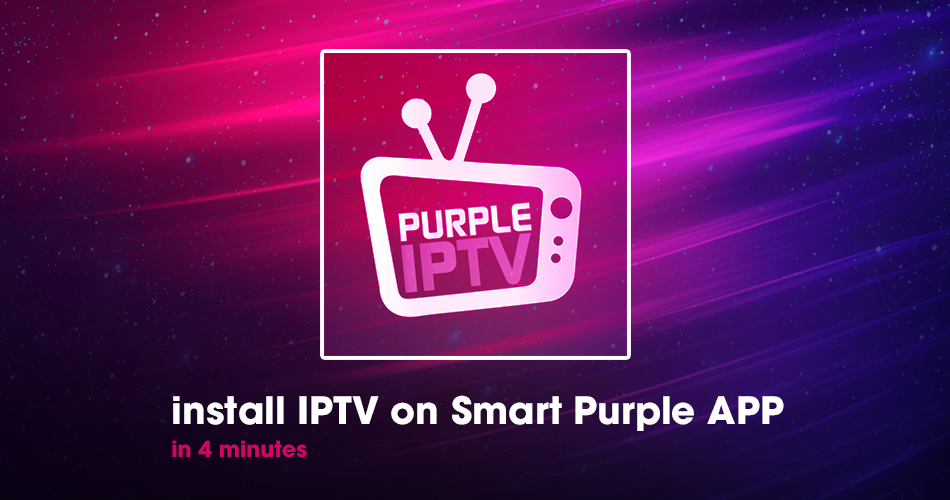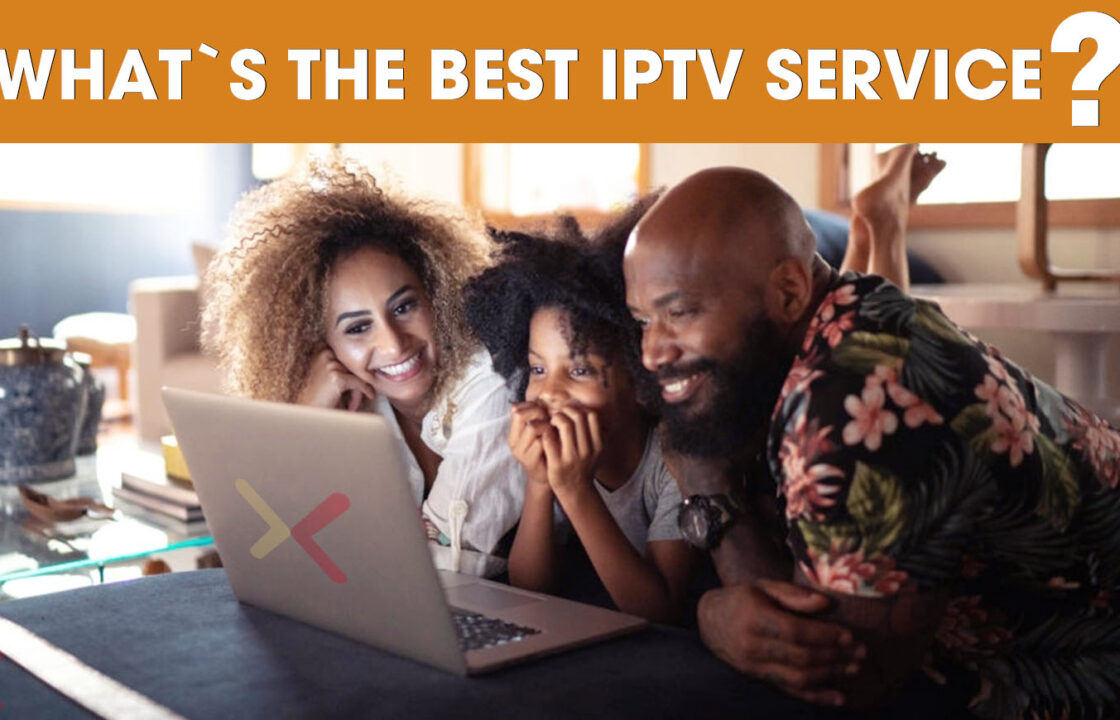Amazon firestick review
Amazon firestick is one of the most compact and fluid streaming boxes in the market today. The device comes with amazon’s in-house Alexa for voice control as well as a compact flash drive like build for easy movements.
If you are the type that likes to take your tv with you wherever you go or when traveling out of the country, you might want to consider getting the amazon firestick as it is quite small in size and very efficient. Also, its tv programs are not restricted geographically, and you can have access to your content wherever you travel to.
The device comes with its remote control in addition to the Alexa voice command option. The entry port of the device is an HDMI head, and as well, you can always free up space on your tv if you will also like to connect your USB to your tv. For even more space, the device comes with an HDMI extender cord to help you connect it a little distance from your USB spot.
The firestick device is about 9cm long and 3cm high, equipped with an 8GB storage space, 1GB RAM, and features a quad-core processor which is said to have increased the performance of the device by almost 30% compared to that of its predecessor. It also features an 802.11ac Wi-Fi for stable streaming, faster downloads, and quicker buffering.
The amazon firestick is one of the cheapest streaming boxes in the market today, and it can work with your IPTV subscription to give you the perfect entertainment experience.
In addition to streaming, browsing, music, and a variety of other things you can do with your amazon firestick, one of the few and obscure features of the Amazon firestick most new users are unaware of is the ability to watch live tv shows and VODs via IPTV services on the amazon firestick.
This is because setting up IPTV on the Amazon firestick is not as straightforward as streaming or some of the other features. While the process is not exactly straightforward, it is not complicated either, and with the help of this in-depth guide, you should be able to set up your IPTV and have it running within a few minutes!
Getting started: Things you’ll need to set up your IPTV on amazon firestick
- An app downloader
- A video player app
- An m3u link
How to install app downloader on your firestick
Amazon does not allow users to install IPTV apps directly from its APP Store. As well, you will need to sideload such APPS on your firestick device so that you’ll be able to access their services.
Sideloading means that you’ll be installing apps outside of the Amazon official App Store. For instance, when you are installing an app on your smartphone outside of the Google Play Store or Apple Store, you are sideloading such apps. Sideloading apps are quite safe, especially when they are gotten from trusted APK format providers. APK is the file format for android apps just as .exe is for windows, and .docx is for Microsoft Word.
To sideload an app, you’ll need a downloader installed from the app store. This downloader will help us download the IPTV app that we will need to install later on in this guide.
To install a downloader on your firestick
- Click on the setting button from the home screen.
- In the settings, click on my fire TV
- Choose developer options from the dropdown menu
- Click on the app from unknown sources
- Turn the setting on
By turning the setting on, you can now install apps from other sources outside of the official app store, which is very limiting in its number of apps. Now we are ready to install a downloader.
There are many downloaders in the official app store on your firestick. Click on the search icon from your home screen and type ‘Downloader’ into the search bar. Click on search and download anyone of your choice.
Installing an IPTV app on your amazon firestick
While there are many contents available on amazon firestick via its ability to connect to the internet, IPTV brings out its true color and opens doors to a whole new world of entertainment waiting to be discovered.
To enter into this world of live tv shows and videos on demand, you’ll need to install an IPTV app. There are many IPTV apps that you can install for your firestick device: Kodi, Smart IPTV, VLC player, Perfect player, etc.
You can search on Google for any of the above IPTV apps in its .apk format and get the website’s download link.
Or you can download and then upload the APK file to a cloud storage service like Google Drive or DropBox and then get the link to the file.
Once you have gotten the download link to the IPTV app, open the downloader you installed in the first step of this tutorial and then paste the link in the space provided. The downloader will download the app, and then you can click on the file to install it.
Adding your m3u link
M3u links are like your IPTV profiles. IPTV providers provide each user with a unique m3u link, which allows them to access content on their servers. To get an m3u link, you’ll need to purchase an IPTV subscription from a reliable IPTV provider.
You can get a reliable IPTV m3u link from us at Xtvlink with hundreds of HD and FHD channels.
To add your m3u link, open the IPTV app, and click on the ‘+‘ symbol and then type in your link. The app will automatically refresh to bring out the channels that are available in your subscriptions; sometimes, you may need to close and restart the IPTV app.
Concluding Thoughts
The above is how to setup IPTV on your amazon firestick. The process is relatively easy, and you should be able to complete it in a few minutes. Your choice of IPTV provider is crucial. This is because some IPTV providers are not very reliable or do not provide the same quality we do. Get a test for free
Start Order your IPTV Subscription today.
Resource XTVLink.com